These tips for using your Cricut Maker will help eliminate overwhelm for first time Cricut users and set you up for success before completing your first project. By following these tips, you’re going to fall in love with your new Cricut Maker and be a rock star at DIYing projects.

This post contains affiliate links at no cost to you. Thank you for your support. Please read my disclosure policy HERE.
A few weeks ago my husband asked what I really wanted as a gift. Something he could buy if he had the money. I laughed because he’s a law student and has been in school all our married lives.
So I knew I could be completely liberal with his pretend money with what I’ve been secretly craving in my momma-heart, and I told him. I would LOVE a Cricut. (And then the poor man had to listen for about 20 minutes on all the projects I’d be able to create with one.)
I didn’t think much of this conversation until Christmas morning when I discovered he teamed up with my mother-in-law (his mother) and gave up his Christmas present so she could put his funds and mine together to buy a Cricut Maker for me.
My heart was very full thinking of the Christmas sacrifice my husband made for me, but my friends, I am so excited for all the projects I’ll be able to create and share with you in 2018! (And he’s excited about all the projects he’s going to have me do on vinyl with his motorcycle. So it’s a win-win!)
Now, before you use your own Cricut (or Cricut Maker), and especially if this is your first time with a Cricut machine, please learn from the tips I’m going to share with you.
I’ll be honest in saying that I completely went nuts, jumped in, read the booklet, turned the machine on and proclaimed, “I am a Cricut master!” and then botched my first project.
So, I promise these tips for using your Cricut Maker have been proven and tried from a first-time Cricut user (who also happens to have many small children running around under her feet every moment of the waking day).
Are you ready to learn so you can enjoy your new Cricut?
6 Tips for Using Your Cricut Maker to Eliminate Overwhelm
1. Pay Attention To The Box
On the top side of the box shows a picture of seven accessories. In my excitement, I thought all of them came in the box, but, there is a little number 1 with a note that says, “sold separately.” (I put a picture for you below so you can see for yourself.)
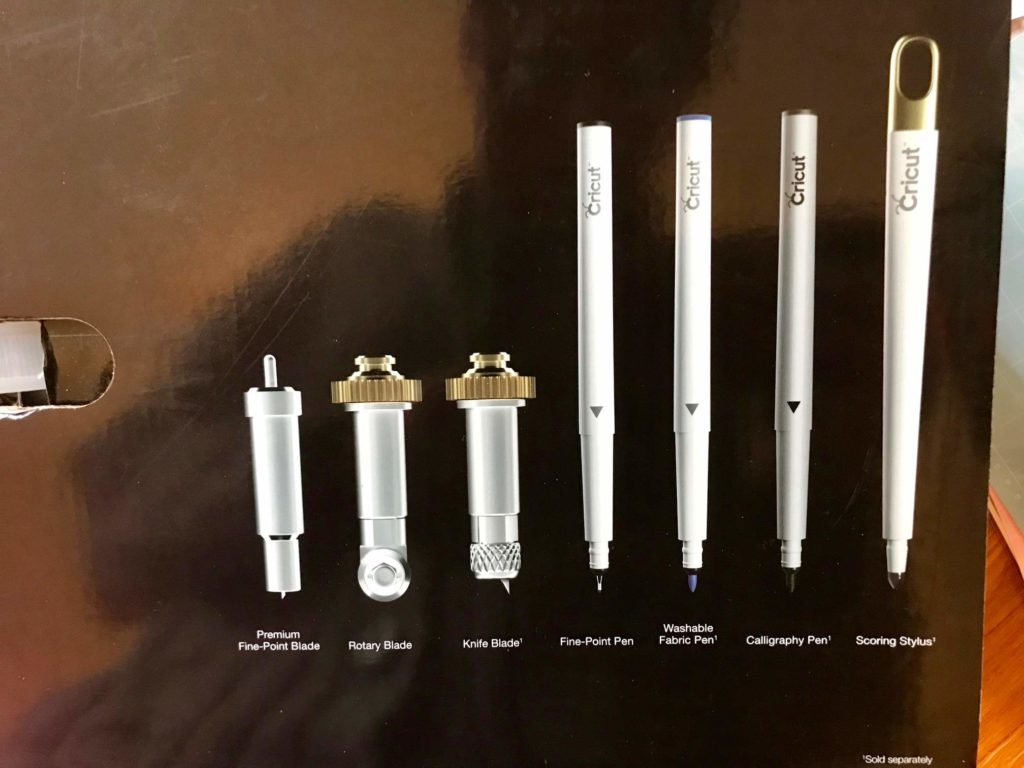
I am so glad this box did not come with everything shown because what Cricut gives you is enough to start you on so many wonderful projects.
To help eliminate overwhelm, the Cricut company includes what you need to start with and learn from before doing more advanced projects. Your box includes the fine-point blade, the rotary blade, and the fine-point pen.
Personally, I’m really excited for their knife blade which is set to come out in 2018. You’ll understand why and all the projects you can do when you read through the booklet your Cricut Maker comes with.
2. Watch the Videos
Cricut does an incredible job at providing help and instructions for first-time Cricut users. If this is your first Cricut, before you do ANYTHING, including setting up your beautiful machine (I know, I know, but I promise it’ll be worth it).
You’ll want to visit Learn.Cricut.com and watch their videos on DesignSpace and the type of Cricut you were gifted. There are other videos about accessories and fabrics. Those are good to watch to really dive in deep as well.
The videos vary in length from 1-3 minutes and they’re super helpful and will walk you through step-by-step everything you need to know about your new best DIY friend.
In all honesty, I wish I knew about the Learning Space site Cricut created before plugging in my machine. This alone would have answered so many of my questions.
3. Install the Software
Once you watch the videos for a basic understanding (or as you watch them and are prompted to), go ahead and install the Cricut Design Space software.
You’ll want to install this program on your desktop and on your smartphone and/or tablet.
The reason why I have my desktop connected and my smartphone out while I do a project is that while my laptop is “talking” to the machine, I can follow along and read the instructions on my smartphone. I love that I can have this in two different places.
The software and app are super easy to install, so you shouldn’t have any troubles there.

4. Place Your Cricut on A Long and Flat Surface
If you have a clutter-free table or if you like working on the floor, then you’ll be all set to use your Cricut on a long and flat surface. This is primarily to protect your machine.
I have small children who love to play indoors on cold weather days, so using my Cricut on the floor can quickly become a little crazy.
But as long as you have a long and flat surface to support the Cricut and the machine’s weight, you’ll be ready for your first project.
5. Practice, Practice, Practice
Your Cricut machine will walk you through making your first project with the practice material they include for you in your box. The card they have you make is super cute and easy. And you’ll go over everything you learned from watching their videos they have online. (If you watch the videos before setting up your machine).
The first project I made on my own was their Cricut Maker dust cover, which turned out really great. (I’ll link to the project and review when the post goes live!)
The one thing I recommend is if this is your first Cricut machine and you’re still a little unsure, start small. When you select a design, Cricut will let you know the project’s advancement level. Start with a few “easy” projects to build up your confidence.
If you’re still unsure, scroll to the bottom of a project and see if there is a “More Help” section.
Cricut will include a “More Help” section to explain in further detail what you’ll be doing and show you a live example to better prepare you for the project that lays ahead.

6. Follow Instructions on Desktop and Smart Phone
If you’re like me, you have to have the instructions in front of your face at all times. This is why I love having the app on my phone and connecting my laptop to the Cricut Maker. This way, while the Design Space is running and making the project for you, you can also have the assembly instructions and step-by-step instructions in front of you.
This way you know what’s going to happen and what the machine will ask for next so you can help your project run as smoothly as possible.
Remember to pay close attention to the box, spend a few minutes watching the Cricut videos, install the Cricut Design software on your desktop (including the apps on your smartphones and tablets), use a long and flat surface to place your Cricut safely, practice on a few small projects before conquering something bigger, and follow the instructions on both your desktop and smartphone to provide yourself with extra support.
As you apply these tips for using your Cricut Maker, you will begin to eliminate overwhelm and really enjoy what your new best DIY friend can do for you.
Do you know someone who was gifted a Cricut Maker? Share this post with them t help with their new gift. Or, if you were the one gifted a Cricut, leave a comment below and let us know what you’re excited to work on first!

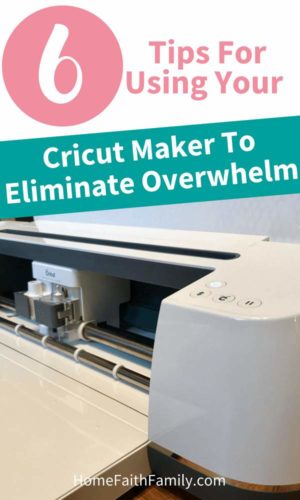

Micah Klug is a wife, homeschooling mother to five children, and author. She teaches time-tested solutions to help parents remember what matters most in life, including strengthening their home, faith, and family relationships. To learn how a child who grew up in an authoritarian home is now creating an environment of peace and joy in her own home visit this page. If you want to contact Micah, send her an email here or email [email protected].



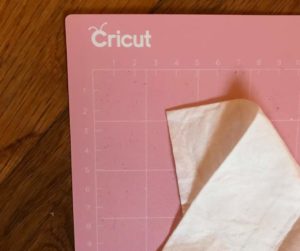



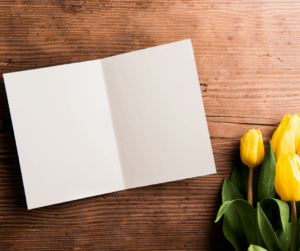

I just keep reading and watching. I think it’s going to be great to cut out quilt blocks. Going to give it a try this week..
Come back and let us know how your quilting blocks go for your project! I’m excited for you.
I did just as you said and opened my Cricut Machine and tried to go right into it and start crafting. Well, I am so confused with the software it is crazy. I read that we could get SCAL software and it was cheaper then getting all the Cricut cartridges. No I am very tentative in trying to do anything. What would you suggest?
Confused in London, Ontario
M
May I ask what Cricut machine you are using? If you have Cricut cartridges, they’re easily uploadable into their Design Space so you can use them with ease. I would discourage you from using the SCAL software, primarily because it’s an unknown software program. From the research I was able to do, everything you can do in SCAL can be done in Design Space on the Cricut site. I would encourage you to keep watching the learning videos and make sure you have a solid foundation of understanding on your particular machine and its capabilities. If you have more questions, please let me know. Good luck! 🙂
I am a first time user, I don’t get why my projects come off the mat curled?
I don’t want to put my finished project under a stack of heavy books to flatten them. HELP!!!!
Hi Mary! What kind of paper are you using? If you’re using a thin, computer-like paper, then yes, your project will come off curled from the mat. Although there are some super cute designs with thin, lightweight paper, I strongly encourage you to use thicker cardstock. I’ll be doing a post in the coming week about my experience with using paper versus using cardstock on the Cricut. Although cardstock is a thicker material, the paper won’t curl as the light-weight paper does. I hope this helps with your next project! Let me know if you have any questions, and have a lovely week! 🙂
Cricut says this can be minimized by curling the mat back from the paper (and removing the mat from the paper rather than removing the paper from the mat). In my short experimentation time (today’s Friday; I got my Cricut on Tuesday), I find it useful to use a light grip mat on paper and cardstock, instead of the standard grip mat that comes with the device.
I keep reading and reading things about the cricut because I am alittle intimidated by it. This was very helpful, I will be keeping my eyes open for it to go on sale. Thank you.
Hi Joni, the more you can learn the better you’ll be when you purchase your machine. I wish you well when the time comes, and I’m so glad you found this post helpful. Have a very happy weekend. =)
My husband surprised me with cricut maker for Christmas Fit my new craft room. I’ve unboxed it! My first project after the sample one is a small quilt from a video from Always Expect Moore cricut block of the week. I’m totally new to these machines.
Congrats, Maria! That is so exciting! I promise the more you practice and the more projects you do, the better your work will turn out and the more you’ll understand the Design Space software and your machine. I’m finding using the Cricut machine is like riding a bicycle. The more you practice, the funner and better things get. Enjoy your machine and let us know what other projects you’re working on. Have a great week! =)
Do you have to have a desktop computer for the Cricut or could you use a laptop?
Hi Cecelia! I’m using my husband’s old undergraduate laptop. I use this lovely machine for nearly everything. With the connectors between the Cricut machine and your computer, I’m sure you can easily use a desktop or a laptop, depending on your preference and the crafting space available to you in your home. Have a happy week, friend! =)
LOL I had to laugh because being a 40 plus year crafted I jumped in thinking I can do this and botched the first few projects!! No fear no worries, then I found the MANUAL and that helped a bit. A lot! I did not want to do the little projects I want to design my own elements and use those but using the beginner stuff helped me learn the lingo. I learned from the videos that the way to keep your paper from curling is to take projects off the mat by pulling theMAT away from the paper not the paper off the mat. You curl the mat that way (which snaps back in shape). Also I am still learning how to upload the right pic of my own design and what to do so it Prints and cuts what I want. There is little digital things that must be done in order to do this. I am excited and though I am have not perfected what I want yet, It will come. So excited.. Thank you for the pep talk and help!
Salzanos 😉
Thank you for sharing this, Brenda! You’re a gem for sharing your wisdom with us. Thank you so much. Have a great day!
FWIW, I’ve been using vector drawing programs such as Corel Draw! and Adobe Illustrator for years. It made Design Space fairly intuitive, except that it imports .svg files with way too many unnecessary objects which need to be manually “flattened” (removed or combined) one by one, and it also doesn’t allow you to do skews or envelope distortions (two pretty major design change types).
It took me about twenty hours to figure out how to weld, slice, remove, and attach enough fiddly little details to produce a completely-from-scratch design for candle covers with a three-dimensional version of my social club’s fairly complex insignia.
I received my cricut for Christmas. It did not come with a manual and that would have been so helpful. I have searched out tutorials on my own and have learned by much trial and error
Let me know if you have any questions, Diane! I’m always happy to help.
I need some inspiration for some new projects to start I’ve done some T-shirts and some posters signing at that I just need something different
We have a few fun things in the making coming soon that I think you’re going to enjoy making on your Cricut.
I received a Cricut Maker from my husband for my birthday after excitedly watching my sister in law show me what all she does with her Explore Air 2. She made it look so easy that my head instantly started filling with all these things I was going to do. Cute T-shirts for our grandchildren, fun little birthday gifts for my coworkers and the list goes on. Then I jumped into Design Space, got completely frustrated and just stalled. Thanks so much for this very helpful breakdown on how to successfully get started. I’m re-energized and going to start over.
I’m so glad you found this helpful! I felt the same way about Design Space when I first started as well. My goal is for the crafts we make and share is to provide cute and quality crafts that are easy to produce (in Design Space and for your time). Please let me know if you have any specific questions about your Cricut or the crafts you’re making. Have a great day, friend.
My husband The Cricut Maker yesterday. I Scrapbook and quilt. But the one item I am looking forward to making first is the Baby Moccasins for our newest grandson due in October.. Thank you for the advice.
Congrats on your grandson! I’m so excited for you and your family. Enjoy the Maker, and if you have any questions, please let me know, friend.
Micah, I do not have a Maker Yet! but am trying to decide if I should get one??? I have the first one’s “Expression” with a “Lot” of Cartridges”. Are those down-loadable? Can I put them in and have them forever in the Maker? Just wondering if I get the new Maker I will have spent all that Money on the cartridges? HELP!
I personally love the Maker because of what you’re able to create and the complexity of the projects you’re now able to do. I know several women who have kept their Expression and have upgraded to the Maker because of all the cartridges they have acquired. With the Maker, everything is in Cricut’s Design Space, and YES, you can link your cartridges to DS.
Best of luck in your crafting!
Marget, did you by any chance install and register Cricut Craft Room software on your computer months ago? The program is being discontinued as of the 15th (7/15/18), and they sent out coupons for $75 off the newer Cricuts which are compatible with Design Space (their current software). The coupon expires on the 15th. If you can find it in your email (the original email went out April 25, with a followup on June 21), it might be worth to take advantage of it for an upgrade.
FWIW, HSN did an anniversary special on the Maker with the new Scoring and Double Scoring wheels and some other extras for $399 for the whole shebang, plus EasyPay to spread the cost over 5 payments. I’m not sure if it’s still available at that price, but you might consider that as another option.
Micah, I do not have a Maker Yet! but am trying to decide if I should get one??? I have the first one’s “Expression” with a “Lot” of Cartridges”. Are those down-loadable? Can I put them in and have them forever in the Maker? Just wondering if I get the new Maker I will have spent all that Money on the cartridges? HELP!
Yes, you can link your cartridges to Design Space and use them with your Maker.
Have a great day, friend.
Hi! I really like your post. I have a question. I have a Cricut Maker but ir does not recognaise my Blades. Do you know what I have to do?
Hi Jose, the best thing you can do for your Maker if it’s not recognizing their blades is to clear the cache on your desktop and then recalibrate your machine. Have a great day!
When I use the “text” to write out words on the mat, I get them aligned how I want them but when I got to cut them out they are not aligned how I want them. IE: I want the print the words in a vertical manor but when I go to cut them out they are in a horizontal line…I know I can edit and rearrange them but there should be an easier way to print them like I want. Please help…I previously had a very old cricut expression machine and now I have the maker.
Hi Karon, you’ll want to “attach” and “weld” your text together. This is an option found at the bottom of Design Space. By doing this, you’re telling your program that you want your text EXACTLY as you have in the program. I hope this helps and good luck with your crafts.
My hubby suprised me with the Cricut Maker as a gift. Since I never spoil myself, he does it for me from time to time. (Good man, lucky girl) I wish I would have seen this post before I read a million others to gather enough info! My favorite part of your post is what you said about motorcycle decals…My husband said the same thing, “Now you can make decals for the new bike!”. So funny.
Ha ha! Let me know if you do any motorcycle decals for your hubby. I would love to see what you create for him, Ashleigh. Good luck with your crafting and have fun!
I am thinking of buying a Cricut which one would be the best for me I never have use one before I am starting to read up on them. Yes it can be overwhelming on them. Thank You Becky Hackworth
Becky, my friend, if you love sewing then I strongly recommend the Maker. The Maker and the Explore are essentially the same except for this one difference. =D
Hi, I am Brand new to cricut though Ive wanted one for years. I recently purchased one second hand and as I’m reading along in your blog I see I need some kind of Design space Software! How do I get this as it seems important? Have I just wasted the money I’ve already spent by not having that software? Please help!!
Hi Dee! Which Cricut machine did you recently purchase? (The Maker, Explore, Air, etc?). To help streamline your crafts, Cricut created a place to upload and make your projects. You can access Cricut’s Design Space here. Let me know if you have any other questions, friend.
I was gifted a cricket one month ago. I have it open just sitting on my table. I have set up design space on my pc and tablet but I am still so over whelm because it is so different from my explore. And I have watched several videos for new users. I hope to conquer my fears because I want to experiment with irons.